LiveStream Studio 4.0 Beta |
RTMP Server |
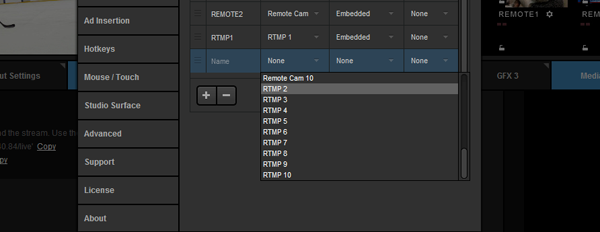 Livestream Studio users can now send a stream from a third-party encoder via RTMP directly to Studio. Go to 'Settings,' then 'Inputs.' You can add up to 10 RTMP input sources; save your settings. 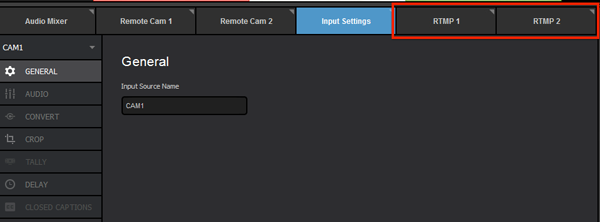 Your RTMP inputs tab(s) will appear in the lower left corner of the interface; select one to continue. 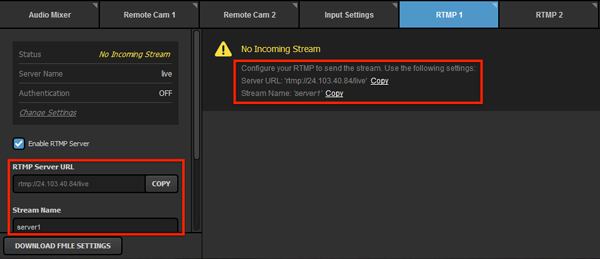 Your RTMP URL and Stream Name are displayed on the right side as well as further down in the left-hand side menu. 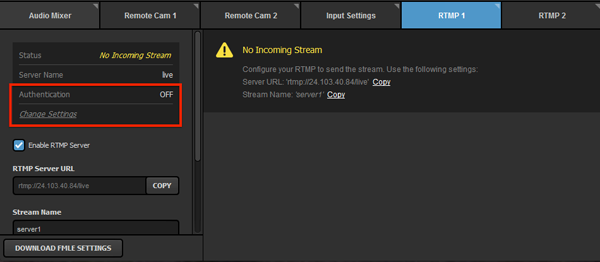 By default, authentication is turned off. If you would prefer to have a username and password affiliated with your RTMP Server, click 'Change Settings.' 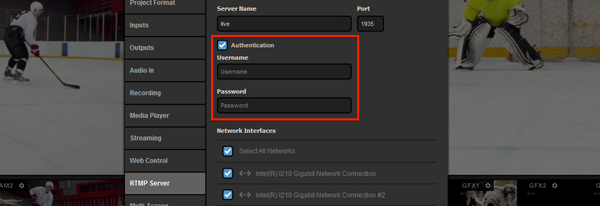 This will open the 'RTMP Server' tab in Studio's settings. Check 'Authentication' and enter the desired username and password; then click 'Save.' 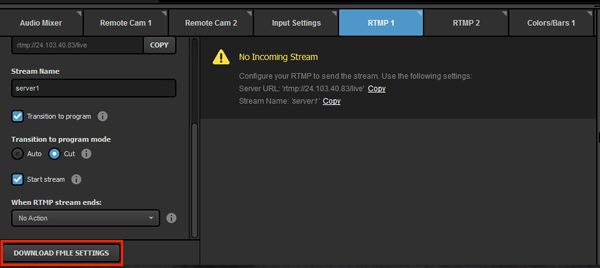 To save time copying and pasting, Studio gives you the option to 'Download FMLE Settings,' which you can then import into your encoder. 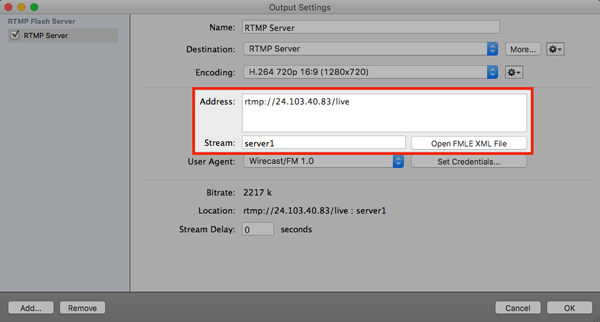 In your third-party encoder (e.g., Wirecast), open your RTMP settings and enter the RTMP URL and Stream Name from Studio into the corresponding fields. 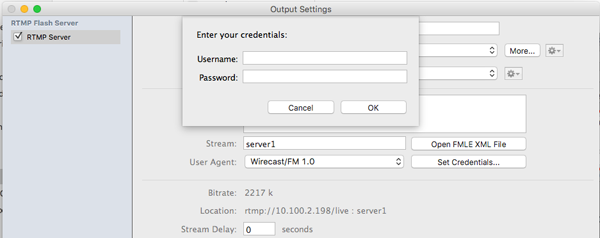 Enter your RTMP Input's username and password, if applicable; save these settings. 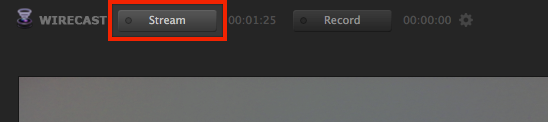 Start streaming from your third-party encoder to your RTMP Input. 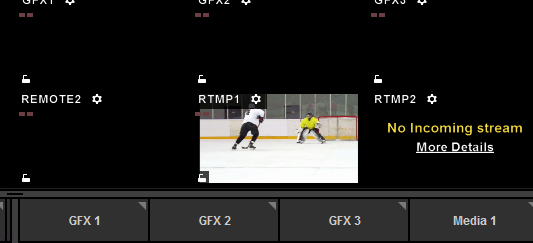 In the Studio multi-view, you should see the video output from your third-party encoder appear in your RTMP Input. 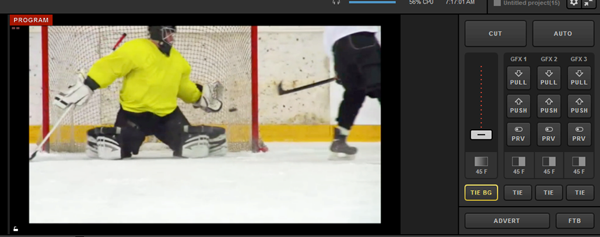 You can transition your RTMP Input into Program, just as you would with any other source. 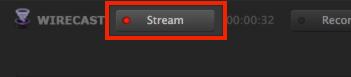 Stop the stream from your local encoder. This will allow you to access more advanced settings in the RTMP Input module. 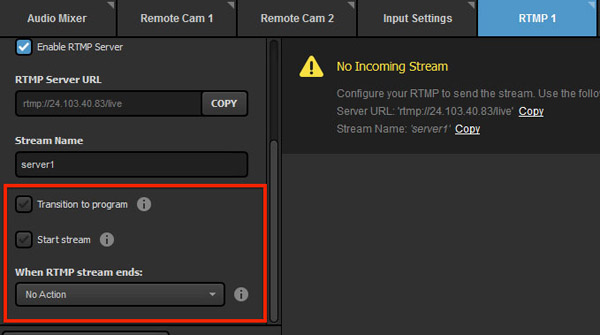 On the left side of the module, scroll down to find more options. 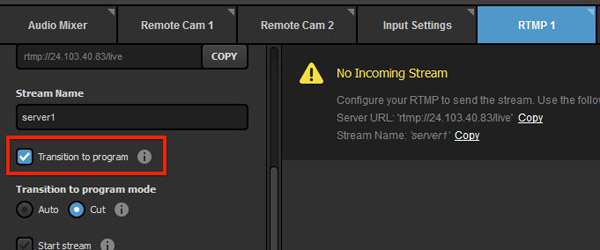 Checking 'Transition to Program' will automatically switch the RTMP input into Program as soon as Studio receives the stream. 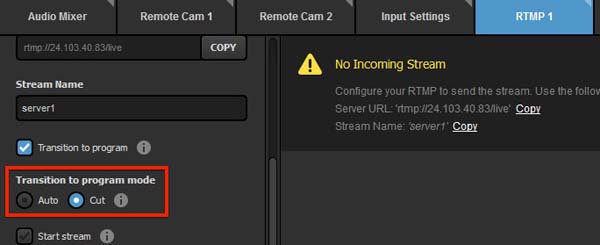 'Transition to program mode,' which allows you to choose whether your input will Cut or Auto-Transition into Program once the stream is received. 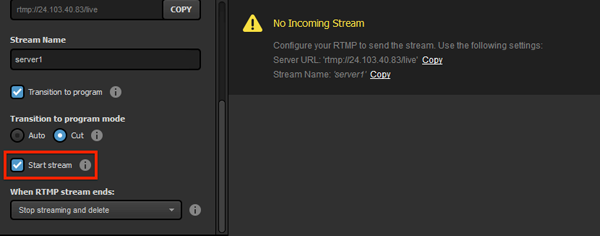 Next is 'Start Stream,' which can prompt Studio to automatically start streaming to your selected provider in Studio (e.g. Livestream) as soon as it receives the RTMP input. 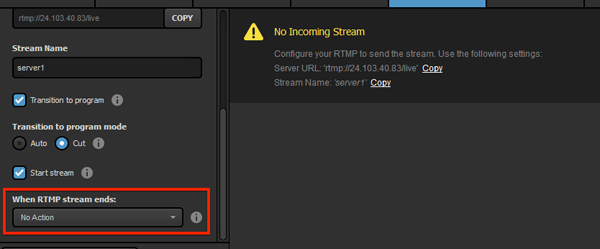 'When RTMP stream ends' allows you to select what Studio should do when you stop streaming from your third-party encoder. 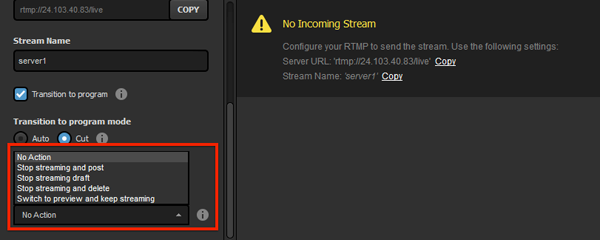 The options are: No Action: Studio will not react to the RTMP stream stopping Stop Streaming and Post: Studio will end its stream and post the video on demand. Stop Streaming Draft: Studio will end its stream and save the video as a draft post (Livestream only). Stop Streaming and Delete: Studio will end its stream and delete the video on demand (Livestream only). Switch to Preview and Keep Streaming: Studio will continue streaming, but transition the Preview source into Program. 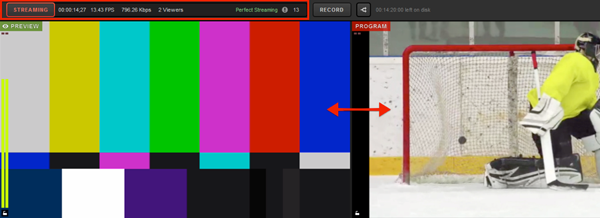 Now when you start your third-party encoder, your source will appear in Program and automatically stream to your chosen provider. 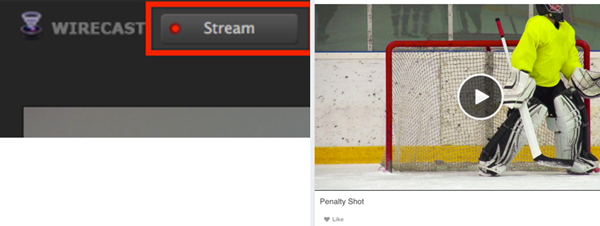 When you stop your thirdparty encoder, Studio will take whatever action you chose automatically. |