LiveStream Studio 4.0 Beta |
LiveStream Studio Advanced Input Cropping |
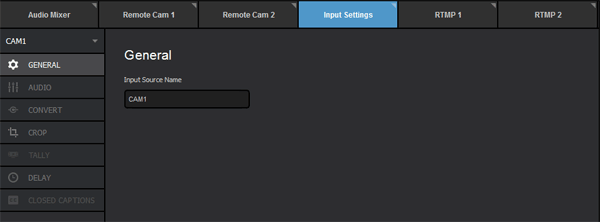 You can create multiple virtual camera shots for each input source. To do so, navigate to the 'Input Settings' tab. 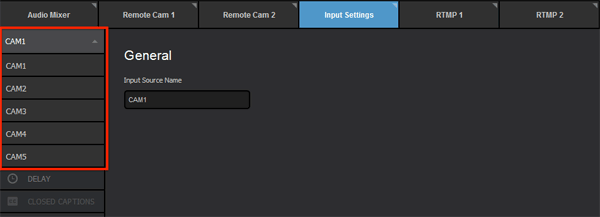 Select which camera you would like to adjust by clicking the dropdown in the upper left corner of the module. 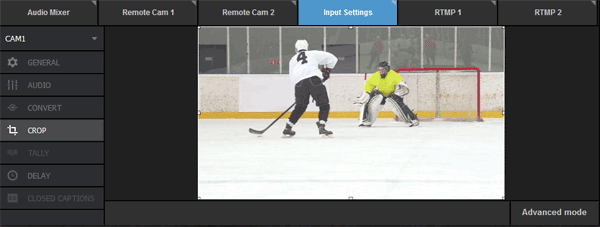 Click the 'Crop' tab. Your input source will appear in the space to the right. 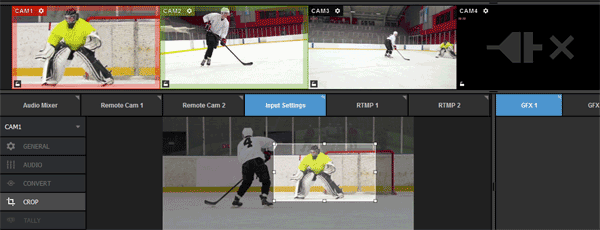 You can do a basic crop by clicking and dragging the corner of the image, then dragging and dropping the cropped frame. 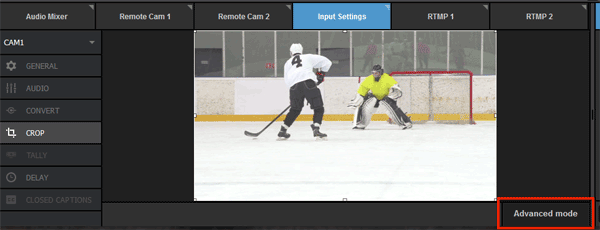 Click 'Advanced Mode' to reveal more cropping options. 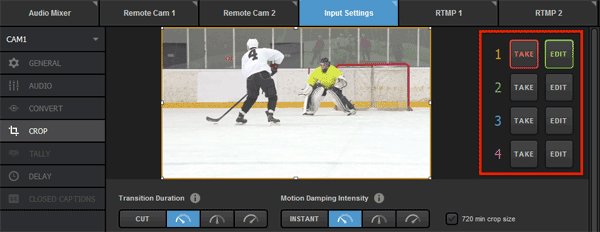 To the right of your source are numbers 1-4 in different colors, each with a corresponding 'Take' and 'Edit' button. Producers using 4K input sources should consider checking the '720 min crop size,' which will prevent any cropping from dropping below a 720p resolution and thus reduce quality loss. Note: This option is only present when using 4K sources.  Clicking 'Edit' on any shot will allow you to adjust that particular shot without affecting the output. Click and drag the corners to crop the shot; notice that the border of your shot matches the color of the corresponding number. Note: If your mouse has a scroll wheel, you can also use that to crop your shot. 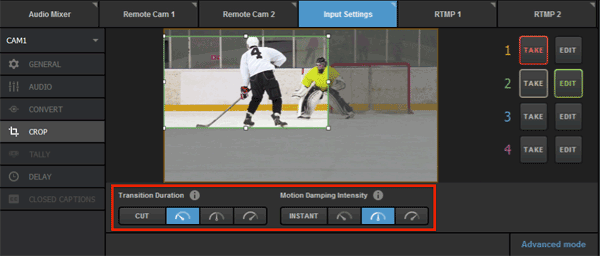 Before clicking the glowing 'Take' button, check the 'Transition Duration' and 'Motion Damping Intensity' settings below. Under 'Transition Duration,' you can choose how you fast you want to move between shots. 'Cut' will be an immediate switch. The following timer buttons indicate a virtual camera movement in increasing order of time (fast, medium, slow). 'Motion Damping Intensity' will adjust the smoothness of each camera motion. Instant will be a fast, real-time, and more jagged movement. Each option afterwards is slightly slower and smoother. This option does not impact 'Cut' transitions. 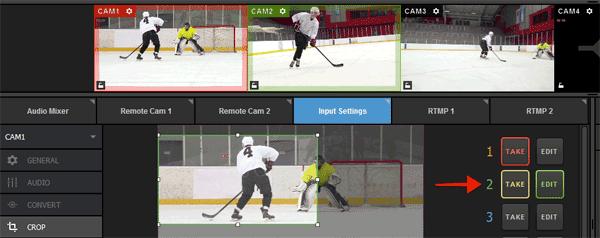 Once your Transition Duration and Motion Damping Intensity are set, click the glowing 'Take' button. 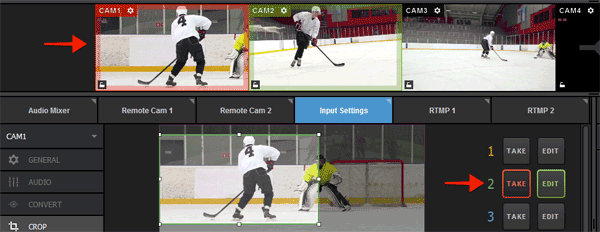 The 'Take' button will turn red and you will notice that your input will transition to the cropped area in your multi view. 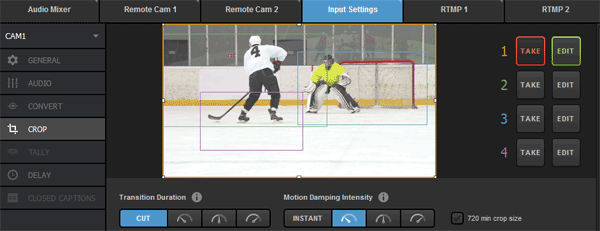 You can build up to four different cropped areas per input using the corresponding 'Edit' buttons. |